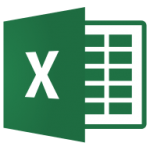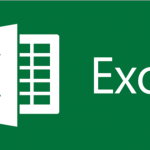In this article, I will explain about gridlines in MS excel, how to add/remove gridlines when printing, how to change color of gridlines etc.
Highlights
1. What are gridlines?
2. How to add/remove gridlines in Excel?
3. How to change color of gridlines?
4. How to add/remove gridlines when printing?
1. What are gridlines?
Gridlines are the faint grey lines that are seen around the cells in a worksheet. These are the lines by which rows and columns are made up of. Data in an excel sheet becomes more readable using these gridlines.
Now, everyone must be thinking that what’s the difference between borders and gridlines. Borders are usually applied to a particular area of worksheet while gridlines appear in the whole worksheet. Moreover, many options are present to customize the border like border width, style, color etc. but these options are very limited in case of gridlines.
2. How to add/remove gridlines in Excel?
By default, gridlines are always visible in an Excel worksheet. There are two ways to show or remove gridlines from the worksheet:
1. Go to the Page Layout tab in MS Excel. There you will find “View” check box in Sheet options group. Clear that View check box to remove the gridlines or select that checkbox to show the gridlines.
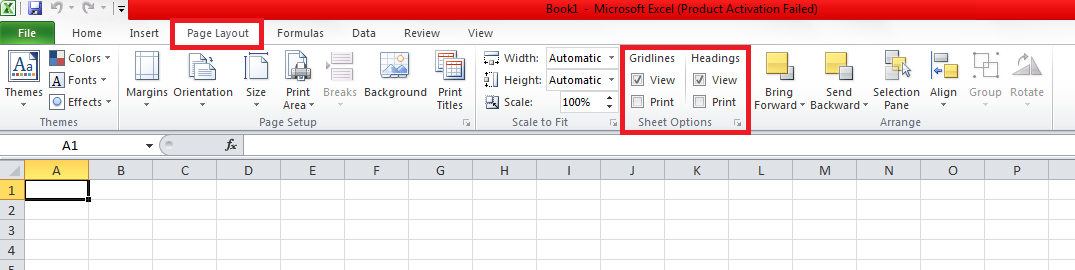
2. Second way is Go to the View tab in Excel. There you will find Gridlines check box in Show group. Clear that Gridlines check box to remove the gridlines or select that checkbox to show the gridlines.
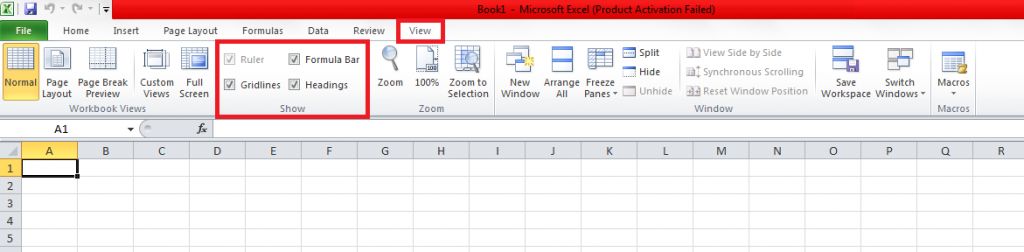
3. How to change color of gridlines?
By default, gridlines are of light grey color in MS Excel sheet. We can change the color by following steps:
- Go to File -> Options.
- An Excel Options dialog box will be opened. Select Advanced from the left pane of that dialog box.
- Locate Display options for this Worksheet by scrolling down.
- At the bottom of the section, use the Gridline Color drop down to select the color for the gridline.
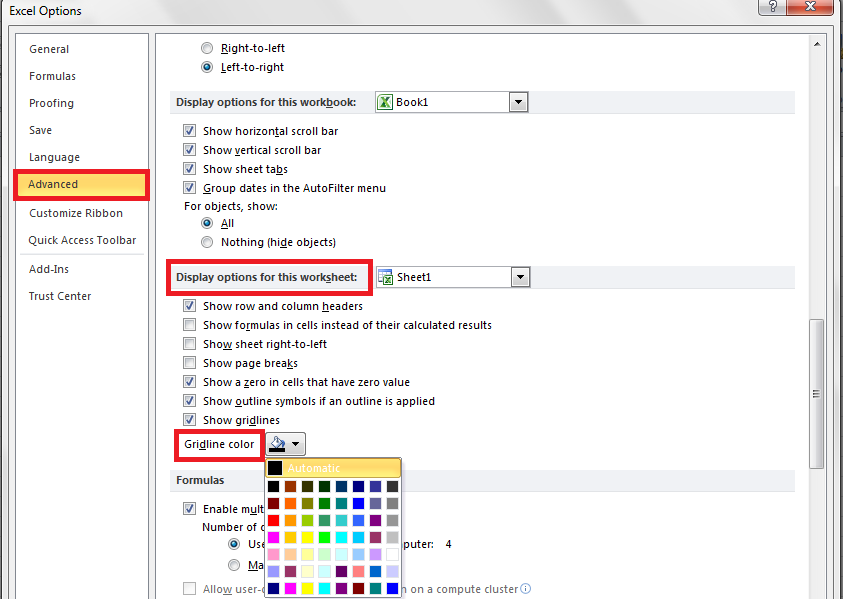
Here, we have selected the Red color. So, gridlines color is changed as follows:
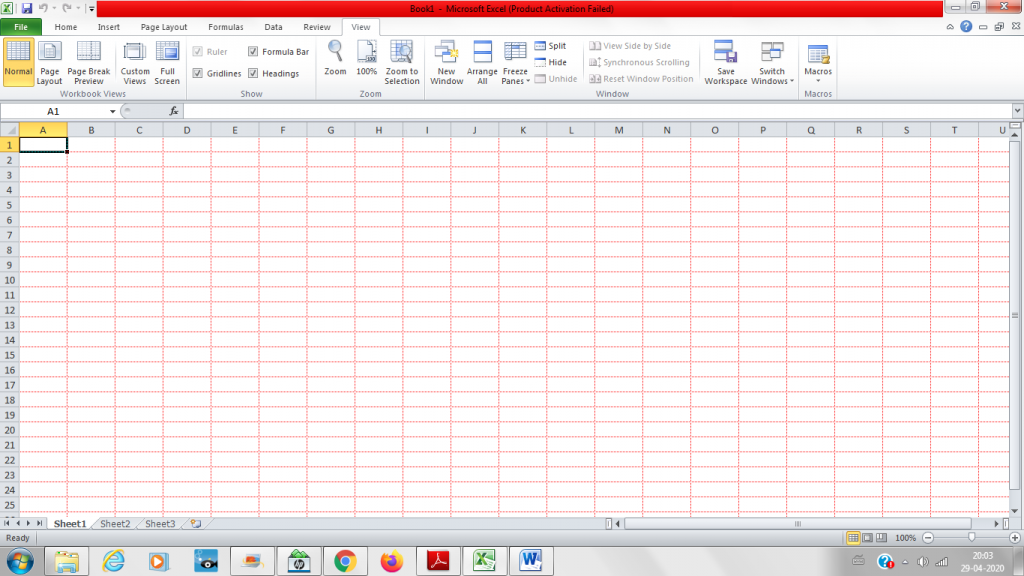
4. How to add/remove gridlines when printing?
By default, gridlines in an excel worksheet are not printed. If you want to print the gridlines also along with data, then follow the steps as below:
1. Go to Page Layout tab.
2. Select the Print check box present in Sheet Options group to show the gridlines when printing.
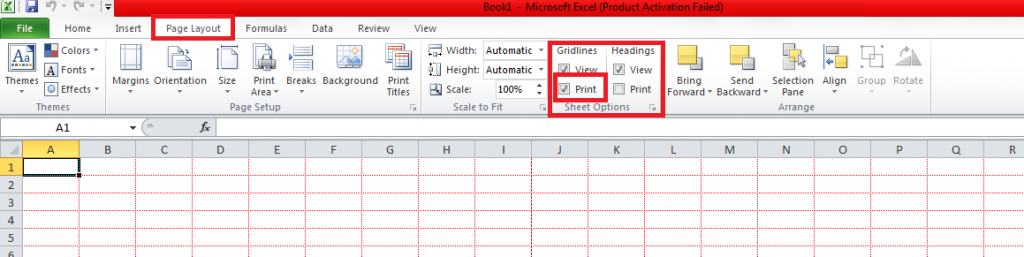
You can also refer official document of MS Excel at Microsoft support link.
Find more blogs on MS Excel here.