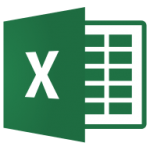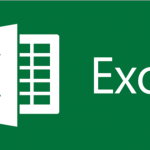In this article, I will explain how MS Excel can do day-to-day calculations much easier for you. We will understand how to apply some basic MS Excel formulas list.
Highlights
1. What is formula?
2. What is function in MS-Excel?
3. How to apply functions?
4. Some basic functions list included in MS-Excel
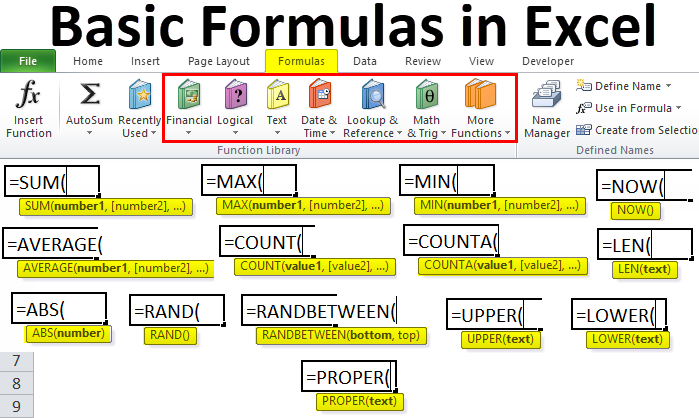
1. What is formula?
Formula in MS Excel is same as a mathematical formula which is an expression operating over some values. Similarly, formula in MS Excel is also an expression that operates on values within cells. Here, formula always starts with an “=” sign. For example, “=(A1+A2)” formula will add the values present in cells A1 and A2.
2. What is function in MS-Excel?
The predefined formulas in MS-Excel are called as Functions. For example, the function “=SUM(A1:A3)” will add the values present in cells A1, A2 and A3. You can check the list of functions in “Formulas” tab as shown below:
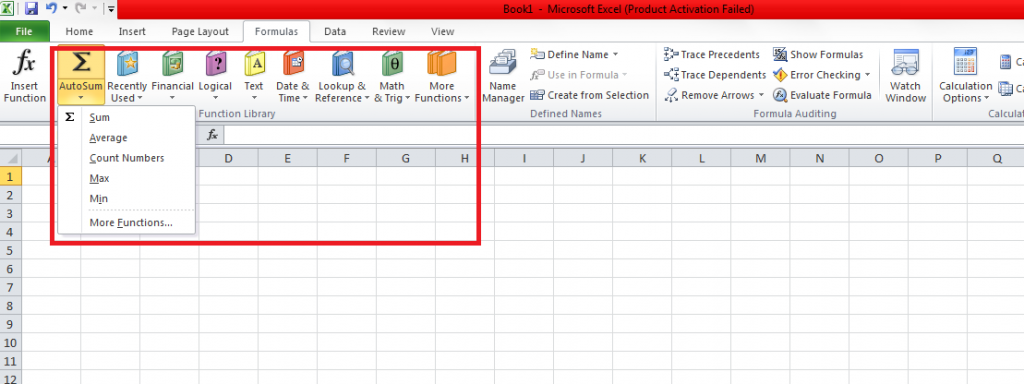
3. How to apply functions?
Follow the below steps to apply any built in function in MS Excel:
- Select any empty cell where you want to apply the function.
- Type an “=” sign and then type function name like SUM, AVG etc.
- After that type opening parenthesis “(“.
- Select the range of cells and then type a closing parenthesis “)”.
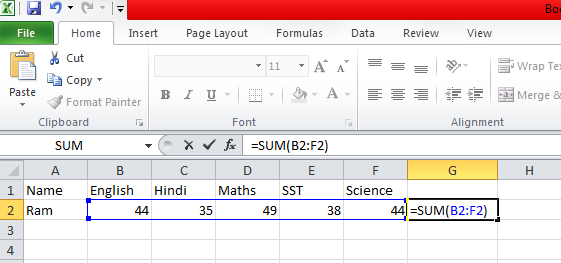
5. Press Enter to get the result.
4. Some basic functions included in MS-Excel
Basic MS Excel predefined formulas list:
1. SUM()
2. AVERAGE()
3. MIN()
4. MAX()
5. COUNT()
1. SUM()
SUM() function adds all the values within selected range of cells. See the following example:
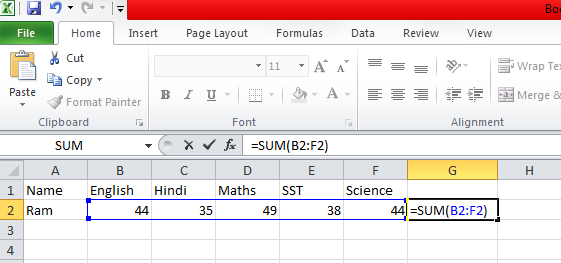
After pressing Enter, it adds all the marks of student and gives the result as follows:
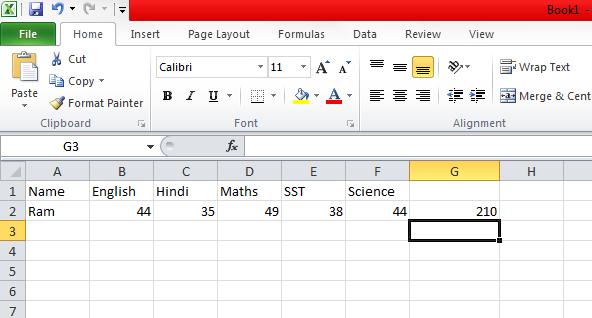
2. AVERAGE()
This function gives the average value of all the selected cells. For example:
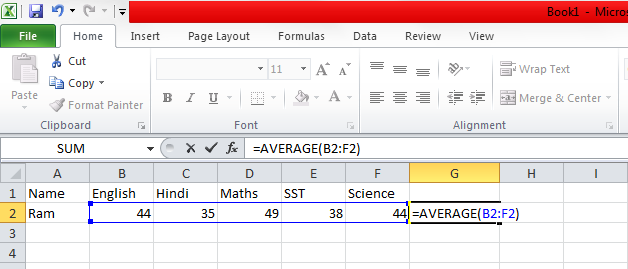
After pressing Enter, it calculates the average marks of the student and gives the following result:
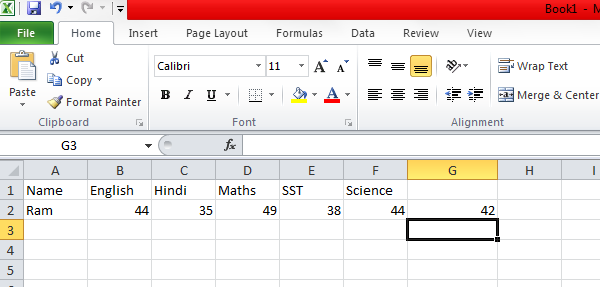
3. MIN()
MIN() function finds out the minimum value out of the selected cells. For example:
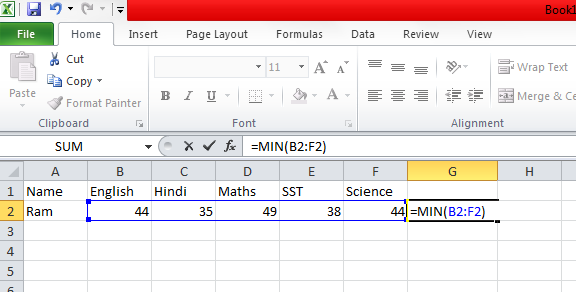
After pressing Enter, it gives the minimum marks of student i.e. 35 as follows:
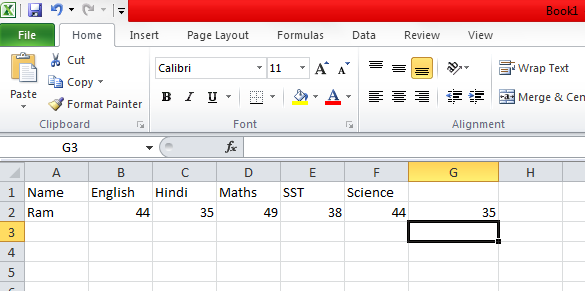
4. MAX()
MAX() function finds out the maximum value out of the selected cells. For example:
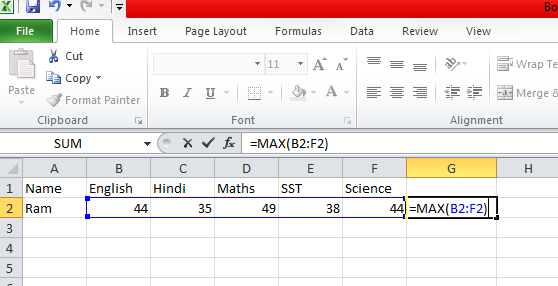
After pressing Enter, it gives the maximum marks of student i.e. 49 as follows:
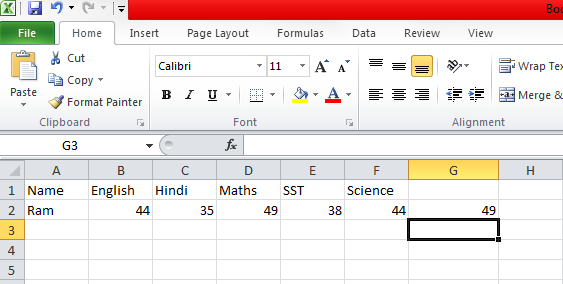
5. COUNT()
This function counts the number of selected cells that contains only numeric values. For example:
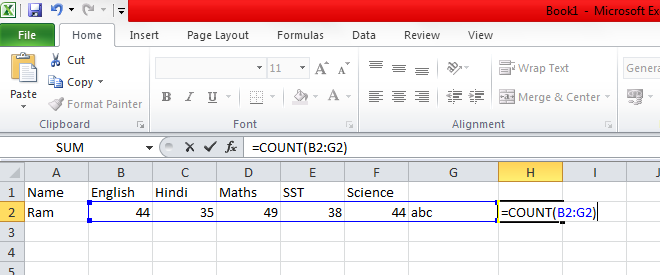
Here, we have selected 6 cells out of which 5 cells contain numeric values. So it will give 5 as result.
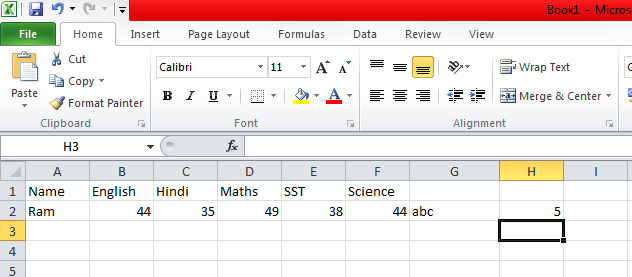
You can also refer official document of MS Excel at Microsoft support link.
Find more blogs on MS Excel here.