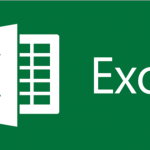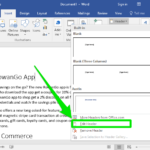Adding effects in a presentation means to add some animations in the slides or to create transitions between slides. We will study how to add effects and customs in MS PowerPoint presentation.
Highlights:
1. Adding animation effects in slides
2. Creating transition effects between slides
3. Custom slide show
1. Adding animation effects in slides
We can animate the text, pictures, tables etc. present in the slides of PowerPoint presentation. Animation effects can make an object appear, disappear, or move. Steps to add animation are as follows:
- Select the text or picture that you want to animate.
- Go to the Animations tab.
- In Animation group, select any one of the animation effects as required.
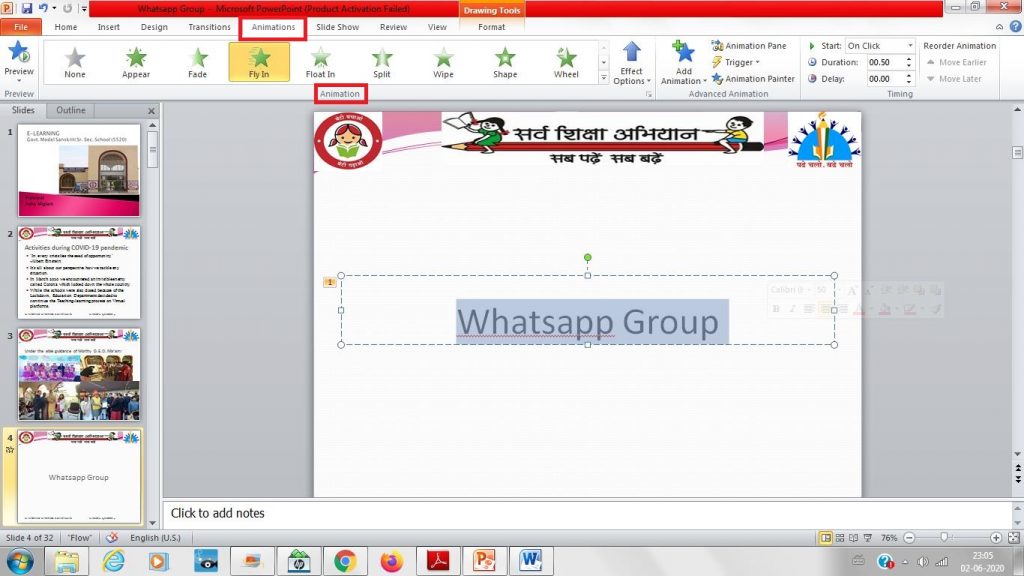
2. Creating transition effects between slides
A slide transition is a visual effect that occurs when you move from one slide to another. Transition effects can be added by following steps:
- Select the slide in which you want to add transition effect.
- Go to the Transitions tab.
- In Transition to This Slide group, select any one of the transition effects.
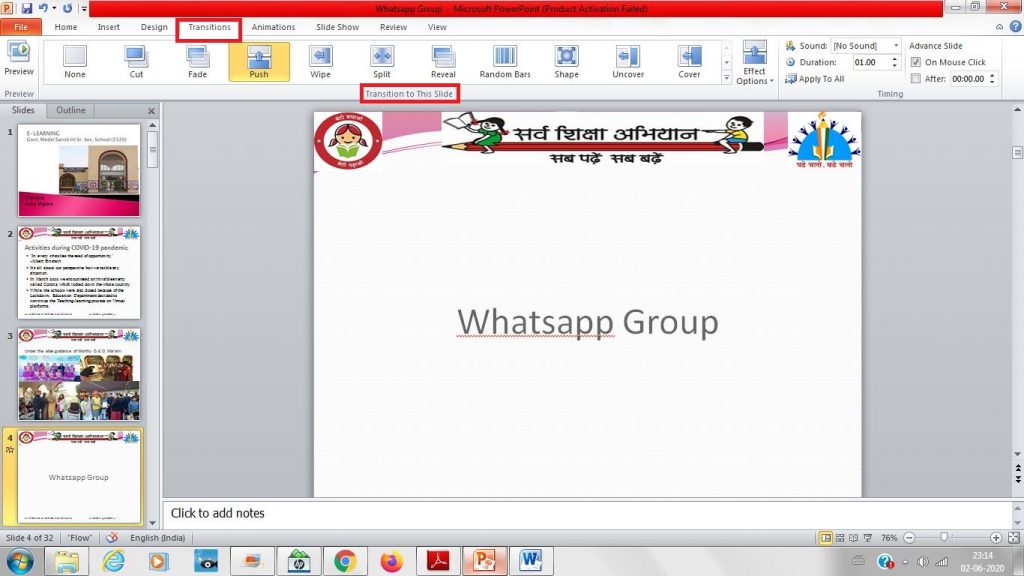
3. Custom slide show
Custom slide show means to select some of the slides out of all slides in a presentation for a particular audience. Custom slide show is used to present only certain slides from your presentation. Steps to create Custom slide show are as follows:
- In Slide Show tab, go to Start Slide Show group and then click on Custom Slide Show command and select Custom Shows.
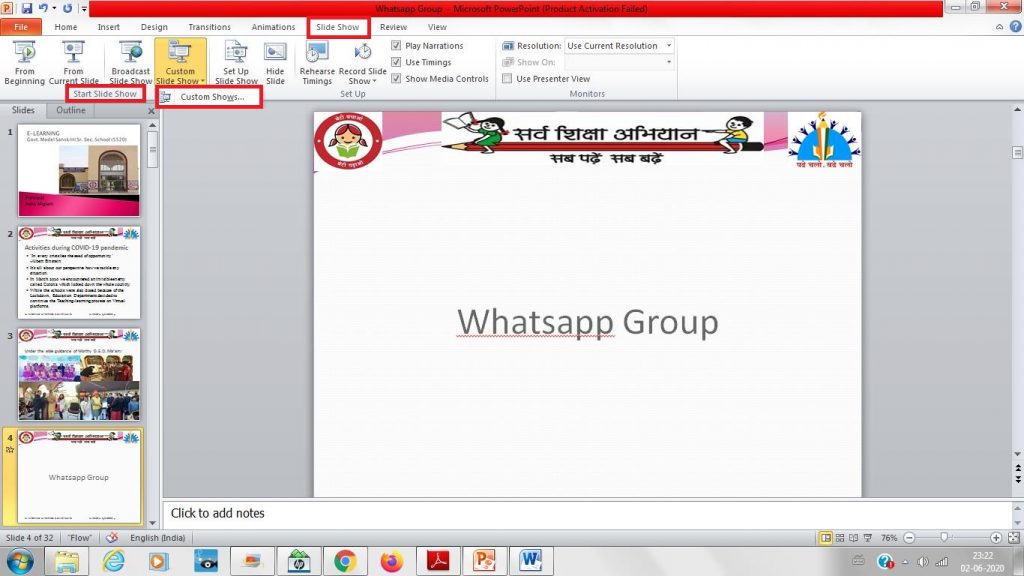
2. A Custom Shows dialog box will appear. Click on New.
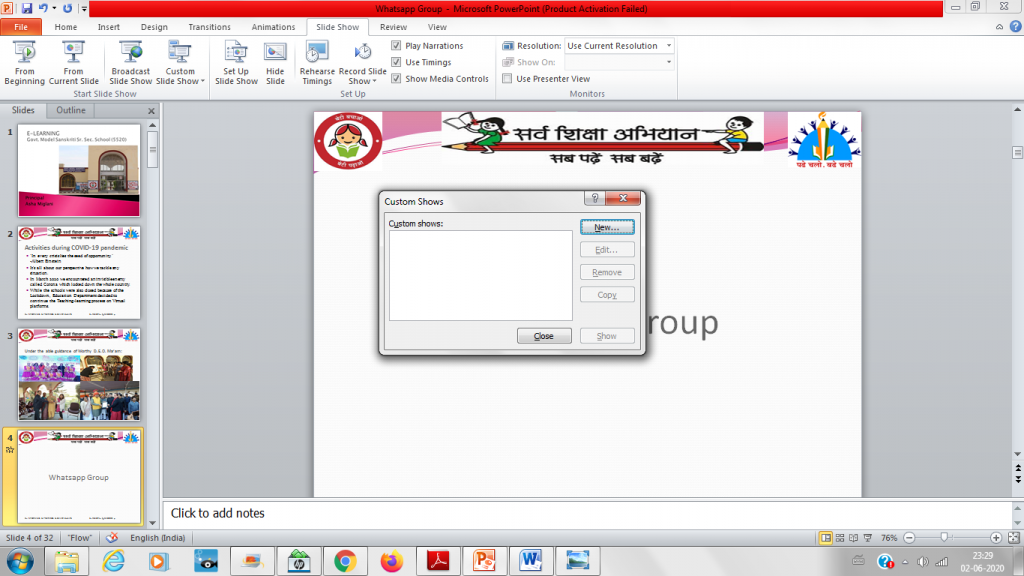
3. Under Slides in presentation, choose the slides that you want to include in the custom show, and then select Add.
4. Type a name in the Slide show name box, and then click OK.
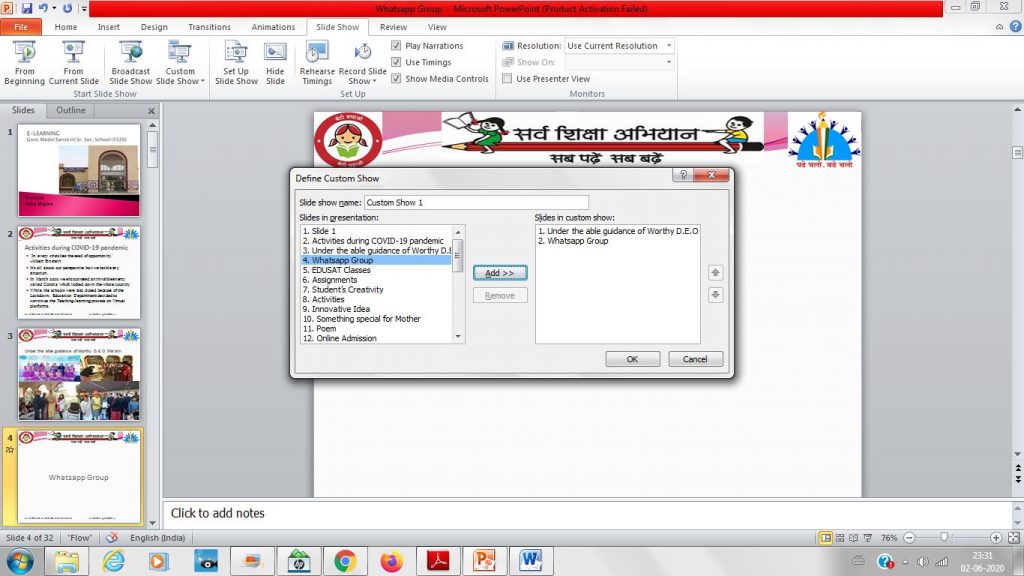
5. Custom Show 1 will be created and shown in the Custom Slide Show command drop down list. Select Custom Show 1 from that list and the Slide show will get started with only few slides which were added in the custom show.
You can also refer official document of Custom Slide Show at Microsoft support link.
Find more articles on MS PowerPoint here.